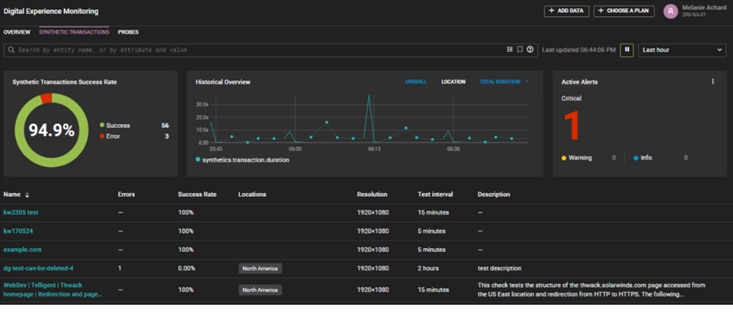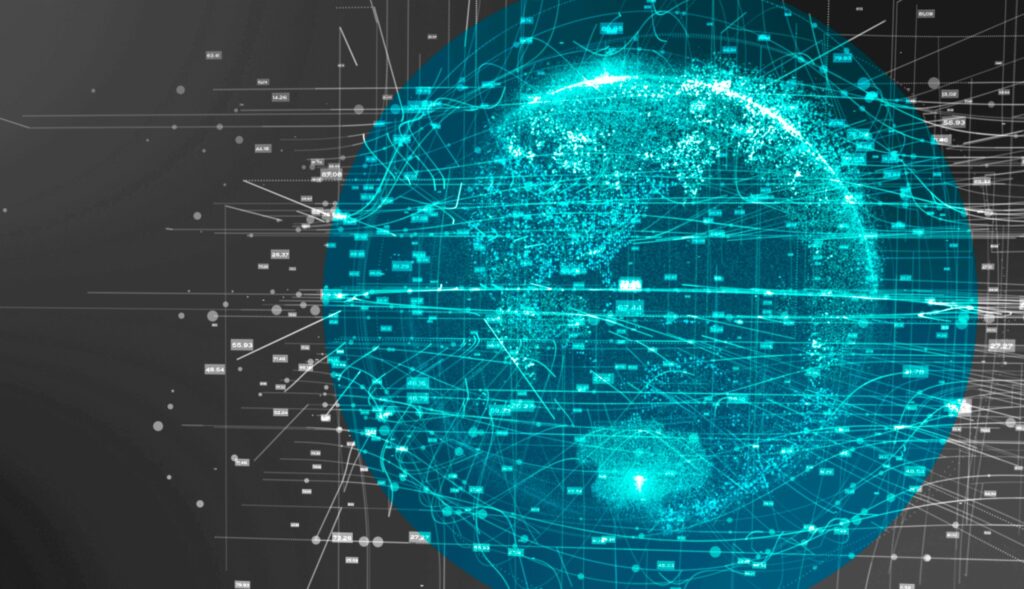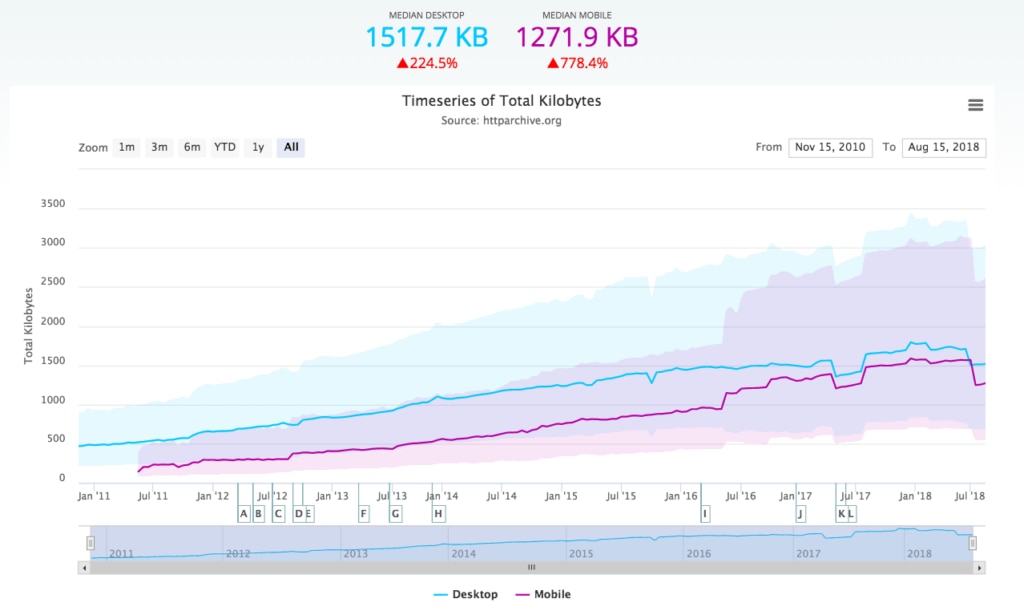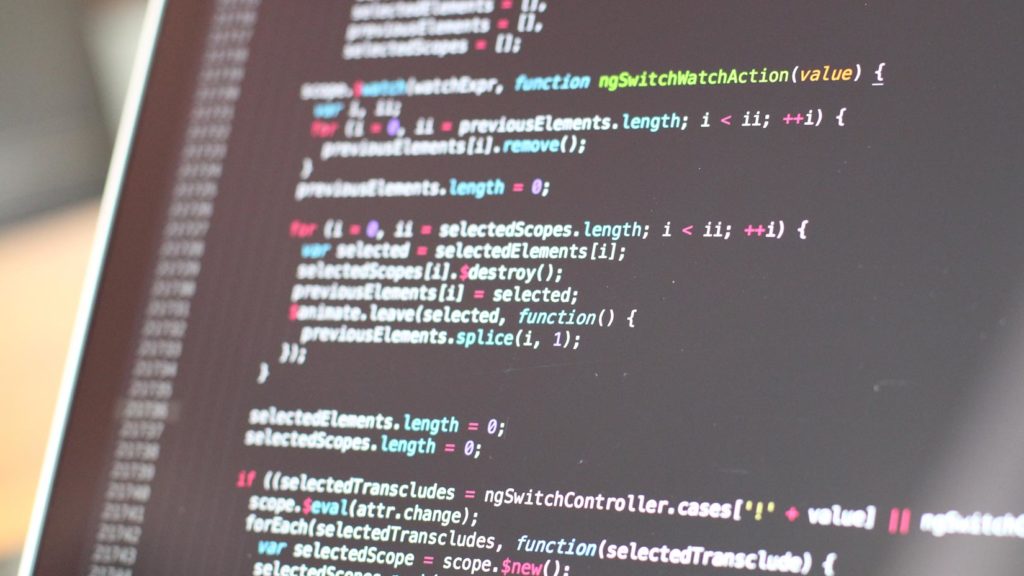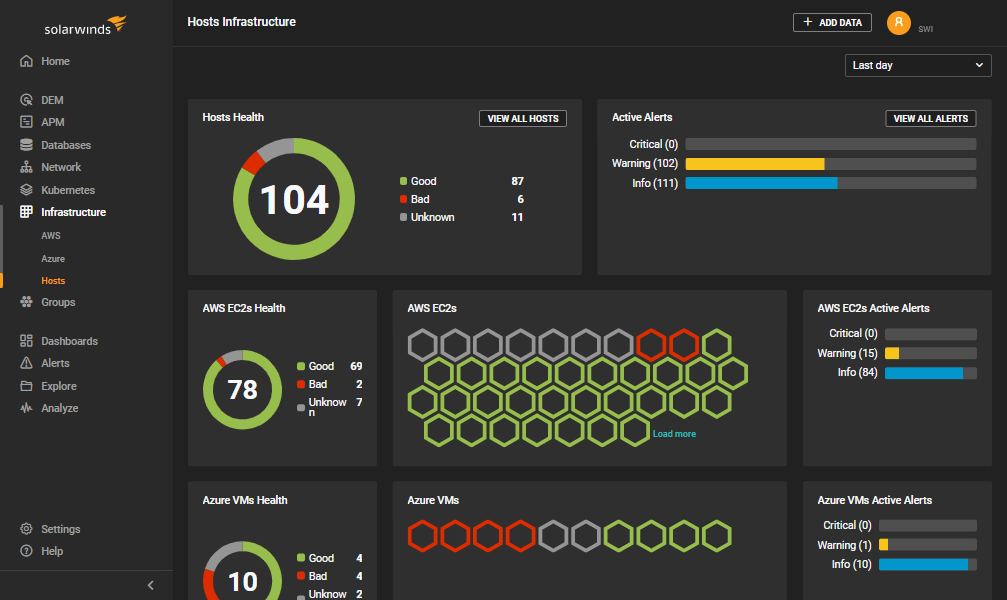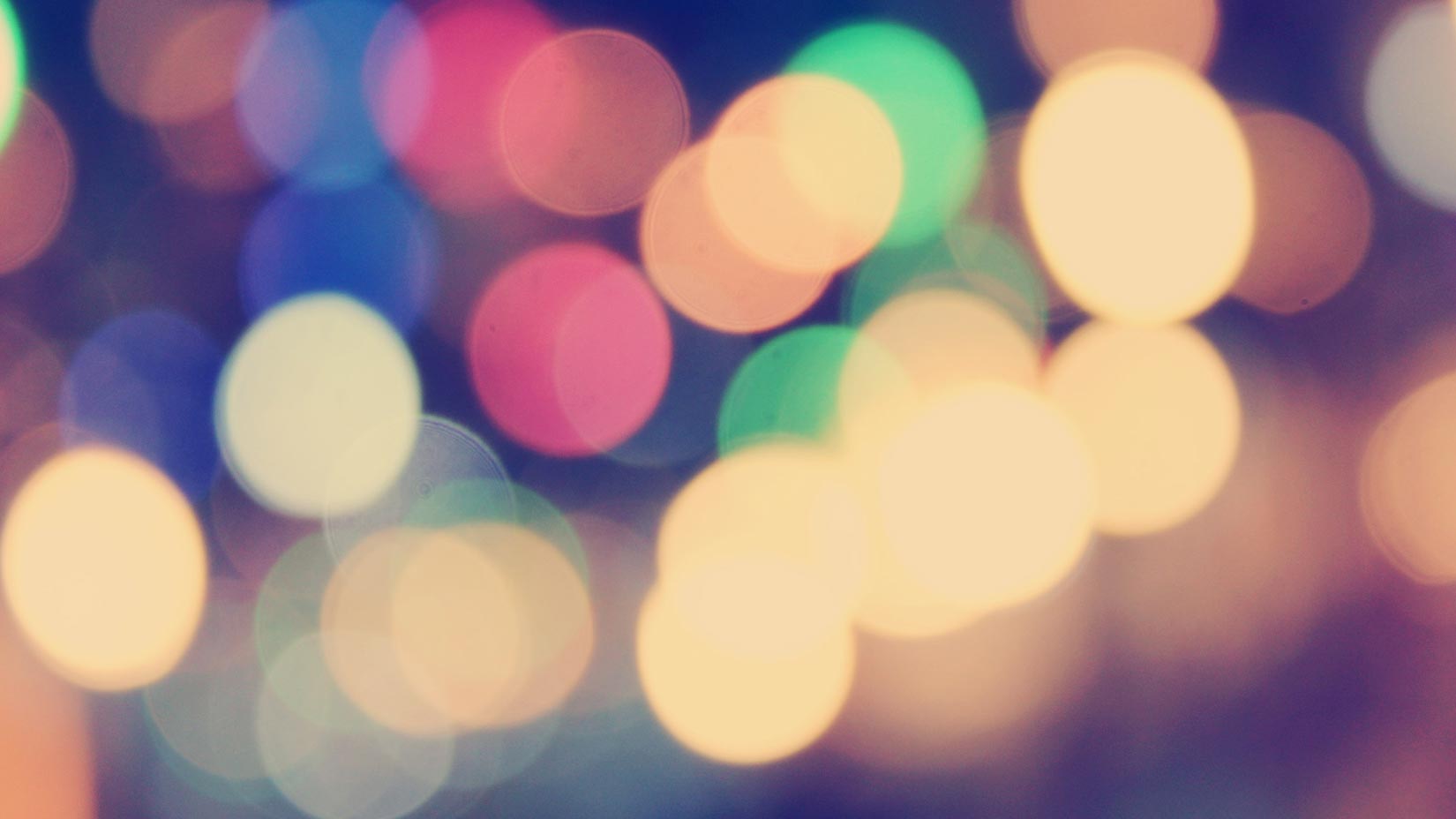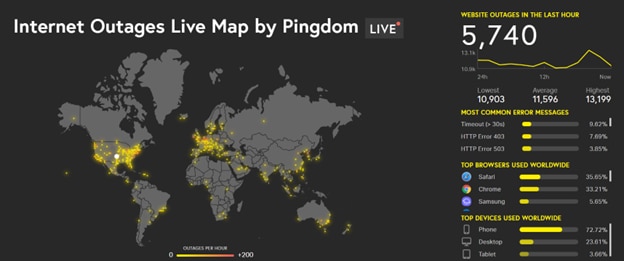Understanding Root Cause: Domain Name Systems (DNS) and Traceroute
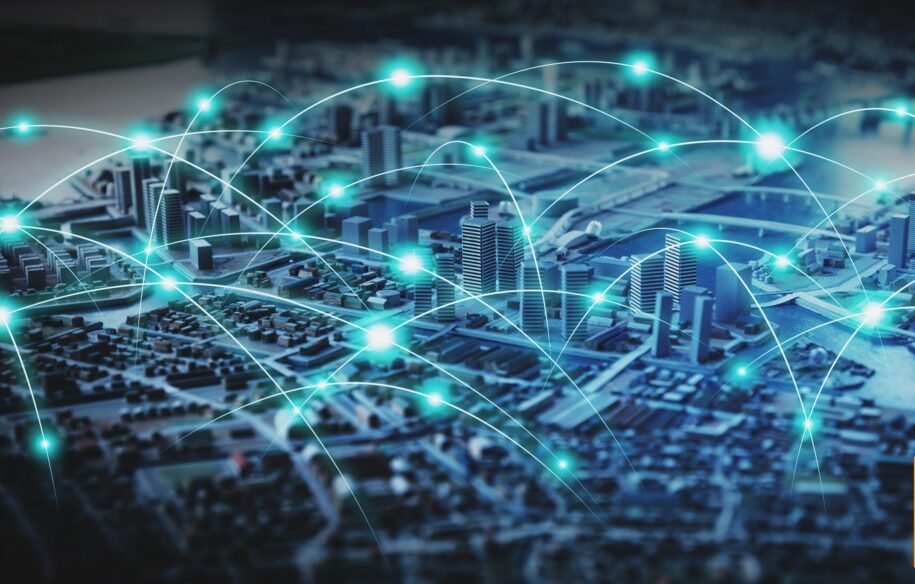
You can think about a website the same way you think about your car. Every time something breaks, a professional—an engineer or a mechanic—usually charges a high amount for the fix (isn’t it annoying when you can’t tell if it’s a big or small fix?). Alternatively, you can learn some basics, get a few inexpensive […]